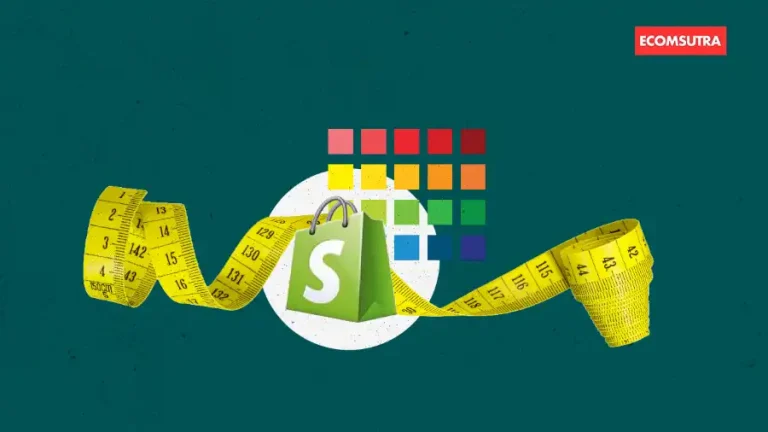When it comes to running a successful Shopify store, offering customers a diverse range of product options is key to meeting their unique preferences and needs. Shopify, one of the most popular eCommerce platforms, provides a robust system for managing product variants, allowing merchants to showcase different sizes, colors, and customizable features within a single product listing.
In this comprehensive guide, we’ll walk you through the process of adding product variants in Shopify, empowering you to effortlessly diversify your product offerings and enhance the shopping experience for your customers.
Before we dive into the steps, let’s understand what is actually product variant and how it works for Shopify stores.
What are Shopify Product Variants?
In Shopify, product variants refer to different options or variations of a product that share the same basic product information but differ in certain attributes such as size, color, material, or other customizable features.
Product variants allow you to offer a range of choices to customers without creating separate product listings for each option. By offering these variants, you not only streamline your store’s inventory but also create a well-organized product display, ultimately boosting customer satisfaction rates.
Let’s say you’re selling hoodies. Instead of creating a separate product listing for each size and color option, you can create a single product listing for the hoodie and then define variants for different sizes as shown below.
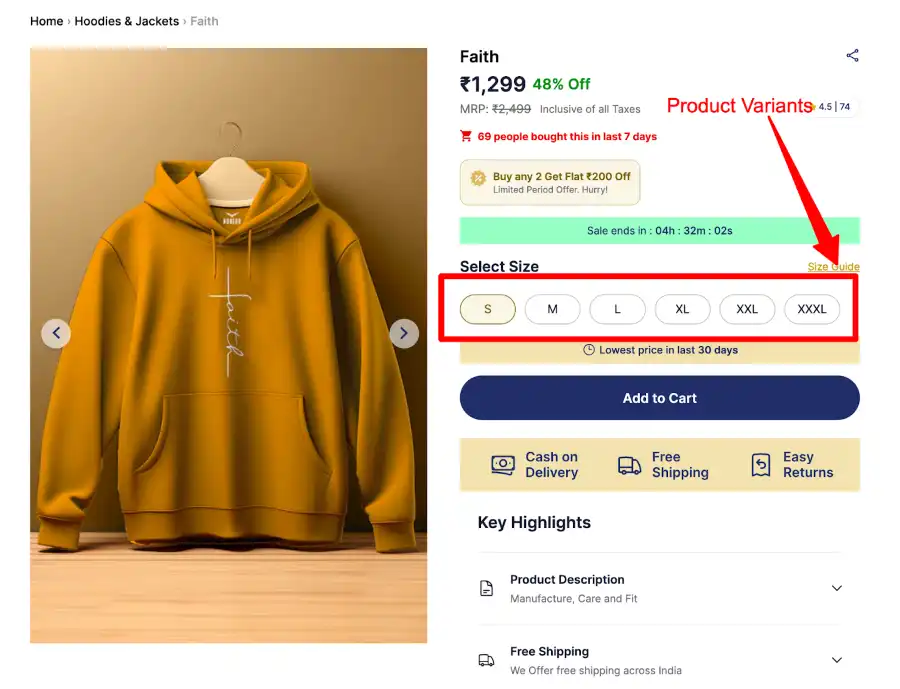
Similarly, Shopify allows you to create multiple variants, including colors, materials & styles.
In this case, the product will be the same ( hoodie ), but the variants represent the different options available to customers, such as small or large sizes and red or blue colors.
In summary, Shopify product variants allow you to efficiently offer multiple options for a single product while keeping product management organized and streamlined.
Advantages of Adding Product Variants in Shopify
Now, why should you consider adding variants to your Shopify store? Here are three compelling reasons –
1. Increased Product Value
Offering a range of variants enables customers to choose options that precisely suit their needs, elevating the perceived value of the product. For instance, if you sell clothing, incorporating variant options for size, color, and style provides customers with more choices, assisting them in finding the perfect item.
2. Improved Customer Experience
Providing customers with multiple options and variants enriches their shopping journey, leading to heightened satisfaction and increased customer retention. The ability to customize purchases according to their specific preferences greatly appeals to customers.
3. Better Inventory Management
Adding variants assists in managing your inventory more effectively. By tracking the popularity of each variant, you can adjust inventory levels and restock accordingly. This not only saves time and money but also minimizes waste, improving your overall profitability.
Now that we’ve explored the significance and purpose of Shopify product variants, let’s delve into the eagerly anticipated part of this article—the step-by-step guide on adding these variants.
6 Steps to Add Product Variants in Shopify
To create and manage product variants in Shopify, you typically do so through the Shopify admin interface. Each variant has its own unique identifier within the system, and customers can easily select their preferred options when viewing a product on your online store.
If you are new to Shopify, follow these steps to add variants to your products.
Step 1: Select a Product
Log in to your Shopify admin and navigate to the “Products” section.
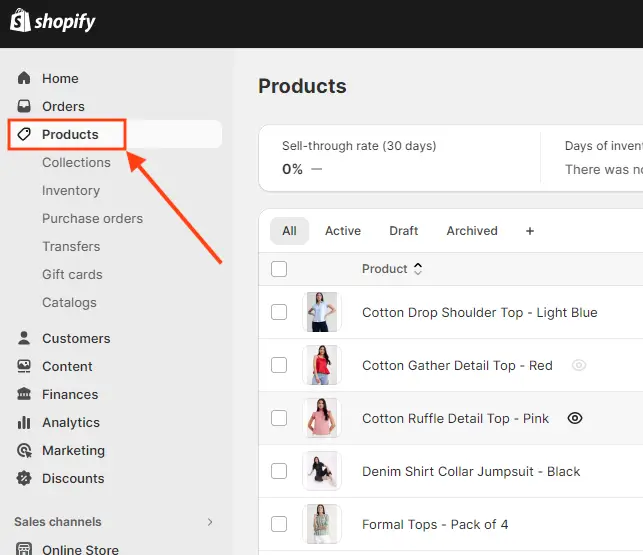
Next, you can either select an existing product or create a new one to which you want to add variant options.
Step 2: Create Product Variants
Once you land on the product editing page, scroll down to the bottom to locate the “Variants” section and click the “Add options like size and colors.”
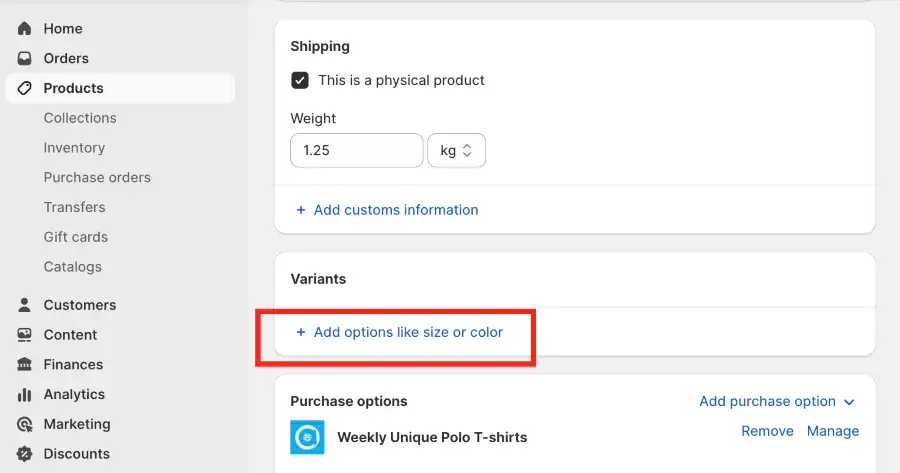
Step 3: Choose and Enter the Option name
Choose from Size, Color, Material, or Style options and input specific details for each variant. Enter the “Option Name” (e.g., Size) and its corresponding “Option Value” (e.g., S, M, L).
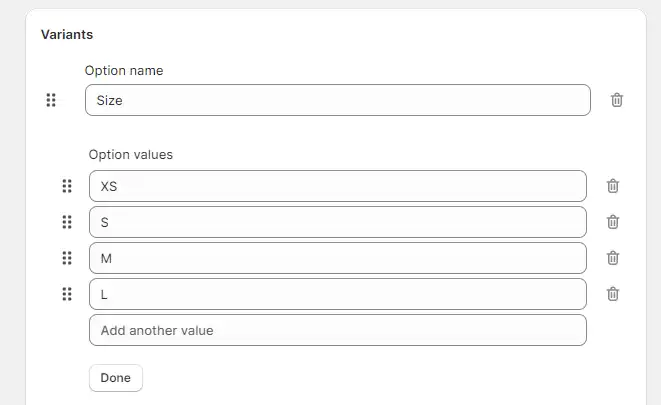
After adding all the values, click the “Done” button to save.
Step 4: Add Another Variant Option
If you want to add multiple variant for the products, click the “Add another option” and follow the step 3 to add variant name and values.
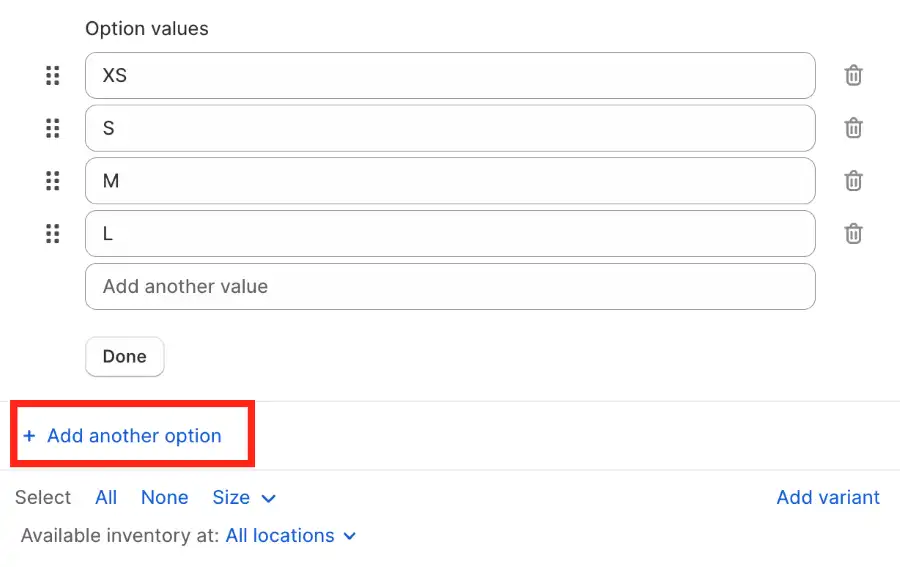
Step 5: Manage Variant Options
Once you add all the variants, you will see a list of all the product variants with combinations of each variant. From there, you can delete the variants that are not available or specify different prices, SKU (Stock Keeping Unit) numbers, and inventory quantities for each variant from the edit option as shown below.
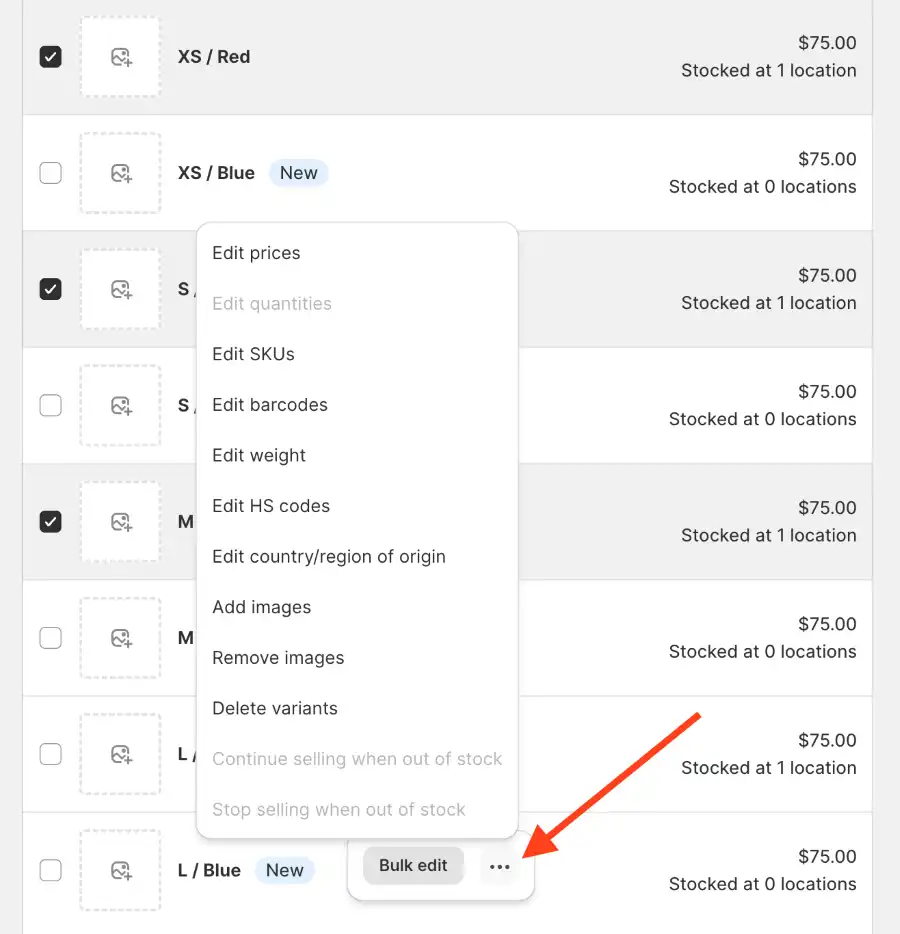
As you can see, you can also add images to each variant, which will be displayed to shoppers when they select a specific variant.
By specifying all these details, you manage your inventory efficiently and provides a seamless shopping experience for your customers. So, make sure you add all the details correctly.
Step 6: Save & Preview
Once you’ve completed detailing all variants, click on the “Save” button to store your changes and click on the preview button to see how the product page looks.
Top Apps to Customize Shopify Product Variants
Shopify variant option allows you to create multiple variants for your products, but it has customization limitations. For instance, if a product has color variants, you will not be able to display colors – only the color name will be displayed.
Fortunately, several third-party apps allow you to customize the product variants and make it visually appealing for customers. Here are some of the best Shopify apps that can help you surpass the variant limit –
1. BSS Product & Variants Options
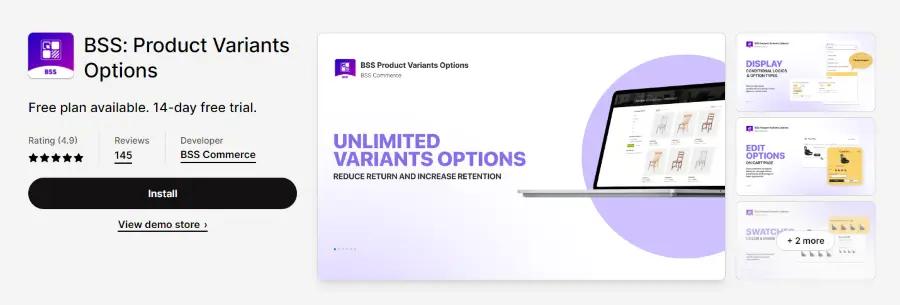
This all-in-one customization solution provides unlimited product options for tailoring products. With various features like dropdown menus, checkboxes, radio buttons, and more, it encourages customers to personalize their purchases, ultimately driving sales. Ideal for businesses of all sizes seeking to offer a personalized shopping experience.
Key Features –
- Diverse option types including image swatch, textbox, multi-select, file upload, and more
- Price add-on option allowing additional fees for selected options
- Conditional logic for displaying/hiding options based on previous selections
- Cart page option editing for improved user experience
- Upcoming features such as inventory management and dynamic image changes based on selection
Pricing Plans – It has a free plan that allows you to add unlimited variant options. The paid plan starts at $10/month with a 14-day free trial, giving you access to advanced features.
2. Infinite Options
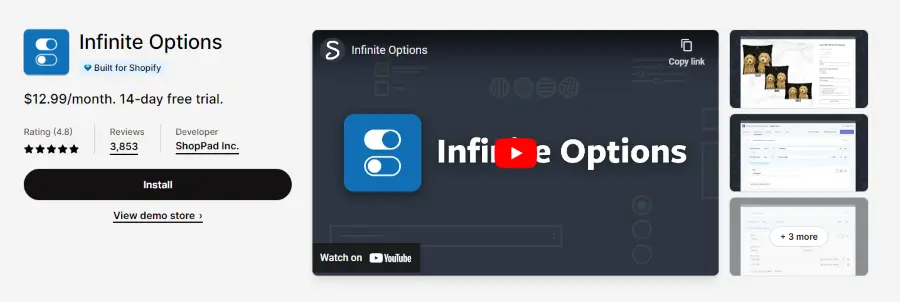
Infinite Options proves to be an excellent solution for offering customized products, featuring checkboxes, calendars, and dropdown menus. Its ease of setup and customization options (such as distinguishing between “required” and “optional” fields) make it stand out. With just a single line of code, you can create a seamless shopping experience that entices visitors toward the purchase button.
Key Features –
- Unlimited options for products
- Add-on capabilities to display per-option charges
- Visual customization with dropdown menus/checkboxes for multiple variant options
- Customization options like swatches and add-ons for engraving, monogramming, and custom printing
- Product bundling to enhance average order size
Pricing Plan – Infinite Options costs $12.99/month and offers a 14-day free trial.
3. King Product Options & Variant
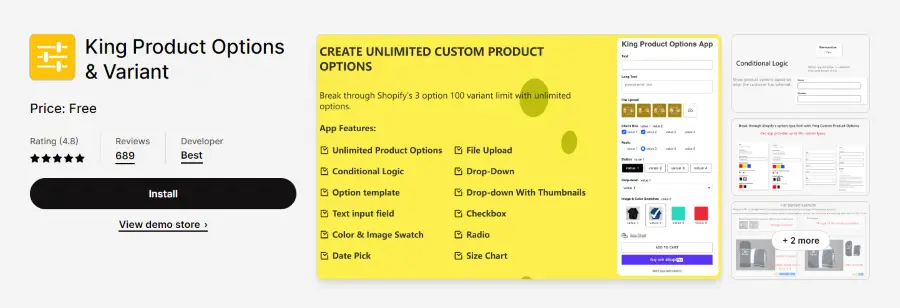
This app offers a plethora of customization options for product variants without any cost. Its user-friendly interface caters to merchants seeking to enhance sales and personalize product options according to their brand’s unique style. With unlimited app options, it’s suitable for all levels of tech expertise.
Key Features –
- Create unlimited app options to boost sales
- Support for Ajax cart and “buy it now”
- Compatibility with Online Store 2.0 Themes
Pricing Plans – The King Product Options & Variant Shopify app is free to use.
4. Smart Product Filter & Search
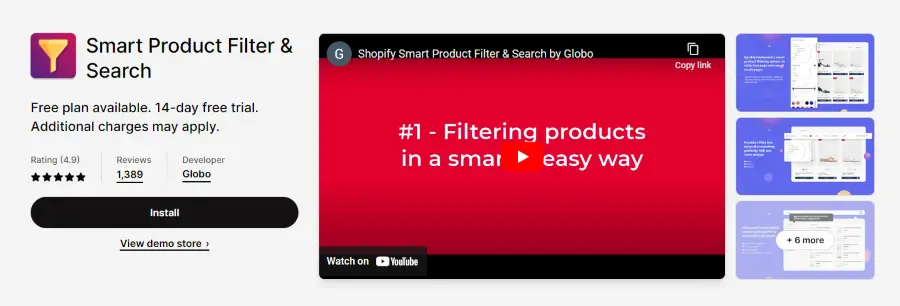
Smart Product Filter & Search app makes it easy for users to find the right product by allowing them to filter products instantly by price, size, color, tag, vendor, brand, collection, and metafields.
Key Features –
- Customizable smart filter app for diverse collection filters and categories
- Unlimited filter menu by tag, sale %, review, meta fields, and variants filter
- Robust search solution with features like full-text search, auto-suggestion, search redirects, synonyms, and spell check
- Smart search bar with instant search and zero-character suggestion capabilities
Pricing Plans – It’s free to get started with Smart Product Filter & Search and the paid plans are for $19/month, $29/month, and $69/month. There’s also a 14-day free trial.
Adding Product Variants Shopify – FAQs
Let’s answer a few queries associated with adding product variants in Shopify.
-
How Many Variants Can You Have on Shopify?
Shopify permits the creation of up to 100 variants for a single product, allowing each product to encompass a maximum of three options. In case you need to exceed this limit, utilizing third-party apps or customizing your theme code to extract line item properties can accommodate custom requirements from customers.
-
How to Bulk Edit Variants in Shopify?
You can use bulk edit option to edit multiple variants in one go. You just have to select all the variants you want to edit and a option for bulk editing will appear. From there you can edit price, SKU and inventory details at different locations.
Ready to offer product variants to your customers?
Shopify variants allow you to offer a wide variety of a product, allowing customers to choose their preferences. This feature not only helps you with inventory management, by enhances the shopping experience for customers, resulting in increased sales and conversions.
In this guide, we walked you through the process of adding product variants and suggested some apps that you can use to customize the variants options to make your offers and product pages more appealing.
Now, it is your turn to create your product variants and make sure to set them up correctly. If you are new to Shopify, here are a few hand-picked articles that you might want to read next –